Windows 10 has a feature called "Hosted Network" that allows you to use your computer as a wireless hotspot,
In this guide we'll show you how to go about it.
In this guide we'll show you how to go about it.
Whether you're connecting to the internet using a wifi or wired adapter, Windows 10 allows you to pear an internet connection with other devices with a feature called "Hosted Network".
Hosted Network is a feature that comes included with the Netsh (Network Shell) command-line utility. It allows you to use the operating system to create a virtual wireless adapter – something that Microsoft refers to "Virtual Wi-Fi" — and create a SoftAP, which is a software-based wireless access point.
Hosted Network is a feature that comes included with the Netsh (Network Shell) command-line utility. It allows you to use the operating system to create a virtual wireless adapter – something that Microsoft refers to "Virtual Wi-Fi" — and create a SoftAP, which is a software-based wireless access point.
Through the combination of these two elements, your PC can take its internet connection (be it an ethernet connection or hookup through a cellular adapter) and share it with other wireless devices — essentially acting as a wifi hotspot.
we'll walk you through the steps to verify if your network adapter supports the feature, how to configure and enable a wireless Hosted Network easily.
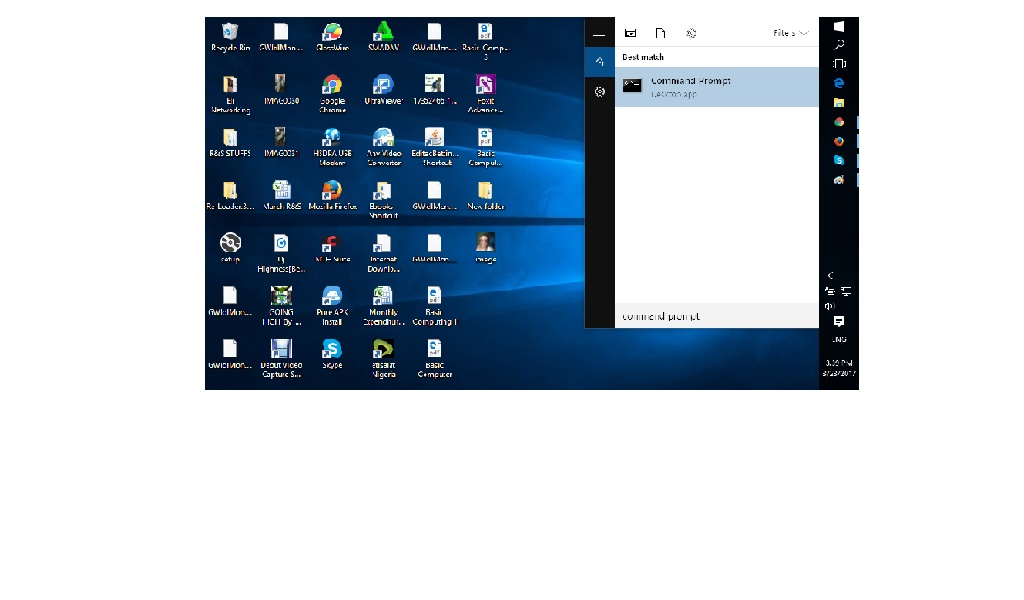
1. How to check if your wifi adapter supports Hosted Networks in Windows 10
Open your command prompt
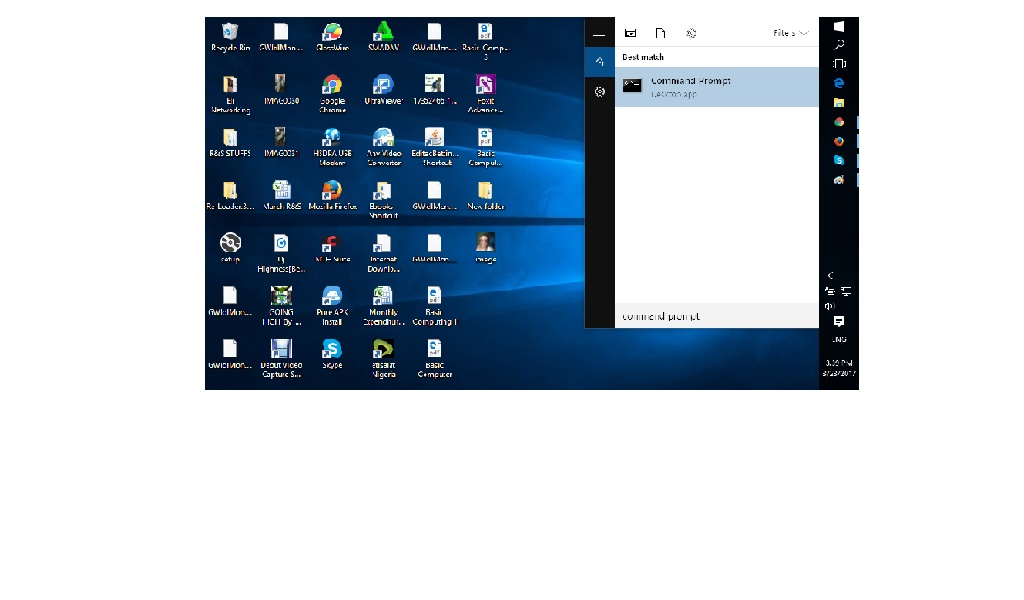
1. How to check if your wifi adapter supports Hosted Networks in Windows 10
you will first need to verify if your computer's physical wireless adapter supports this feature using the following command:
NETSH WLAN show drivers
if "YES" then continue to step 2.2. Don't let the command line scare you. Just follow the steps below to configure a wireless Hosted Network:- while still in command prompt type the following command:
NETSH WLAN set hostednetwork mode=allow ssid=Your_wifi key=Your_pin
Where the SSID would be the name you want to appear on your wireless network when trying to connect a new device, and the key is the network security key you want users to use to connect to your network.(change your _wifi to any name you wish and your_pin to any pin you wish but most be more than 8digits.)After changing press Enter3. Now you need to activate it, enter the following command to activate it:NETSH WLAN start hostednetwork
Now your hostspot is created but any wifi device cant access the network yet.4.Now goto your control panel - Network and internet - Network and sharingSelect Ethenet, then click Properties
- Click the Sharing tab.
- Check the Allow other network users to connect through this computer's Internet connection option.
- Next, from the Home networking connection drop-down menu select the Microsoft Hosted Virtual Adapter.
- Click OK to finish.
At this point, you should be able to see and connect any wifi capable device to the newly created software access point, and with access to the internet.
Meanwhile if you decide to stop or deactivate the hostednetwork in future kindly read
How to stop wireless hostednetworkCheers.......








We learn new things everyday. Thanks for this post. I represent www.seweni.com
ReplyDelete